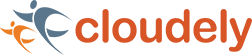Visual Studio Code, commonly called VS Code, is an editor for building Lightning components faster. It supports multiple languages such as C, C++, C#, JavaScript, Java, and Phyton.
VS Code was first released on April 29th, 2015 by Microsoft. It supports MacOS, Windows, Linux and hence we can download for free and run it on any platform. This is also one of the reasons for its popularity. This installation guide is designed for Salesforce learners.
Installation Steps
To create Light Weight Components (LWC) in Salesforce, we must install VS Code, SFDX, and Salesforce Extension Packs.
Installation of SFDX and CLI
- Open Google and type SFDX CLI
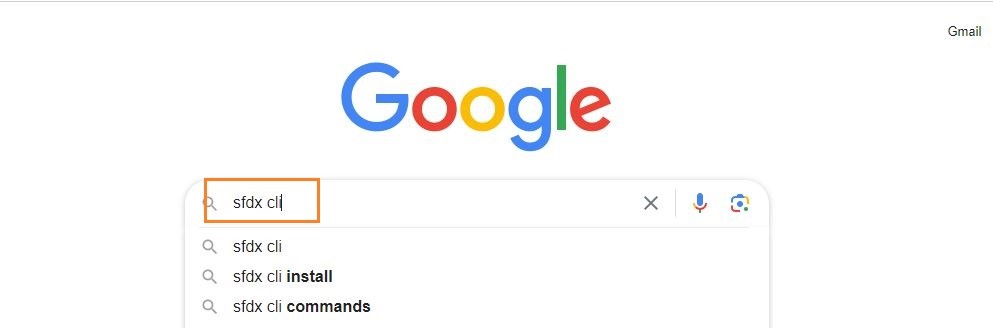
- Click on the link – Salesforce CLI
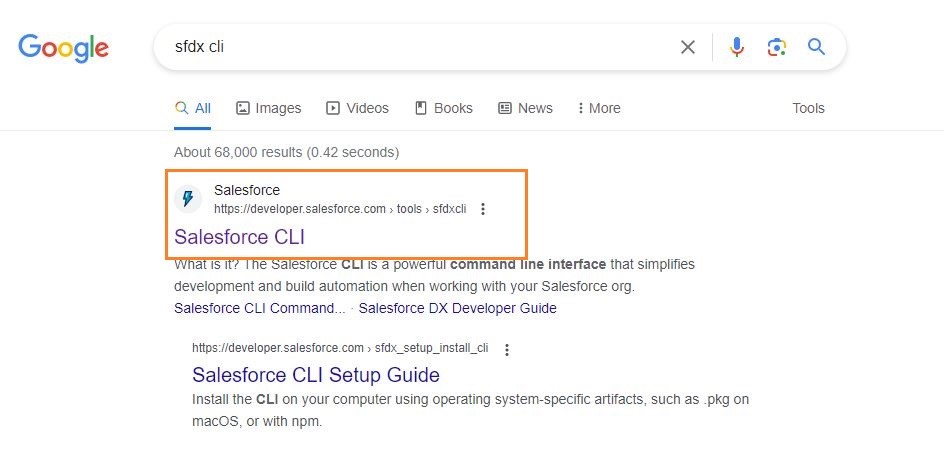
- Now choose your platform. In the current example, we are using Windows.
Note: X64 is the laptop version for Windows OS.
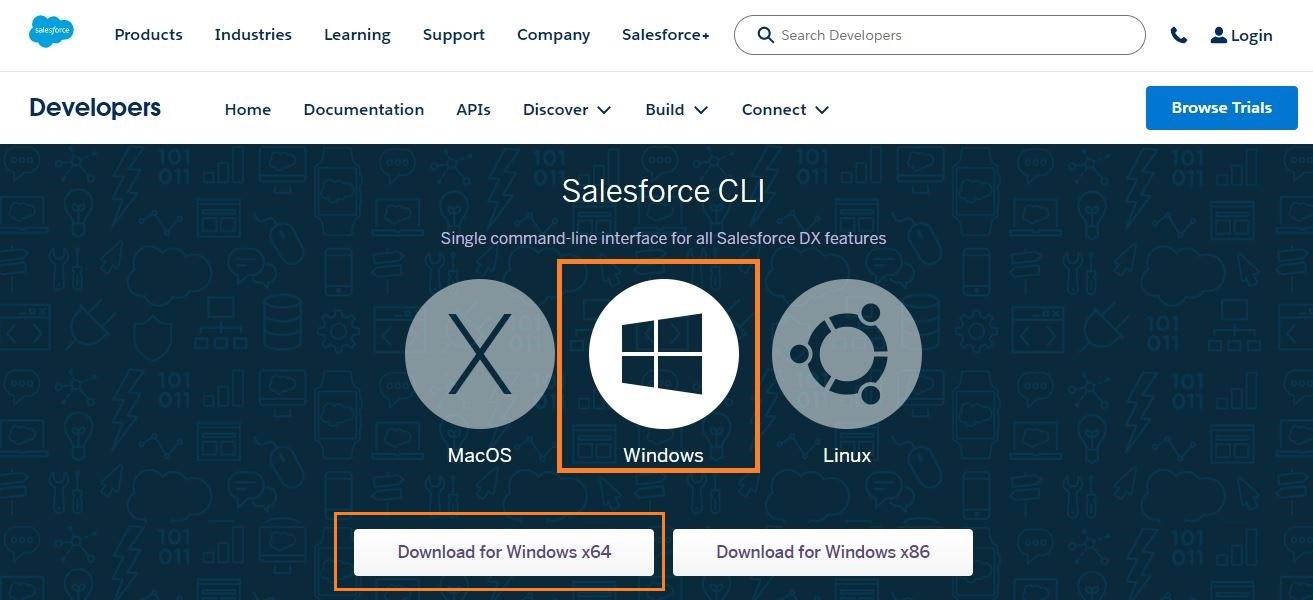
- The file will be downloaded into your system. Open the downloaded file, click on Next and then on Install.
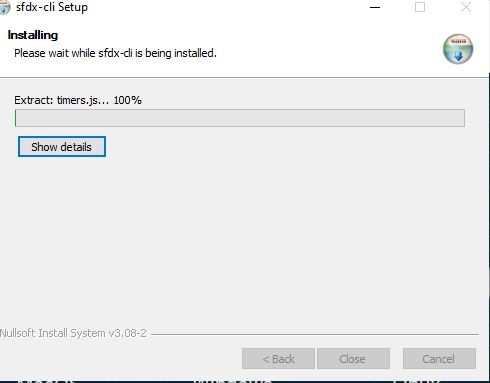
- After installing, click on Close.
Remember that before installing VS Code, we must perform the above installation. Only then, we must install VS Code.
Installation Steps of VS Code
- Open Google and type Visual Studio Code download in the search bar.
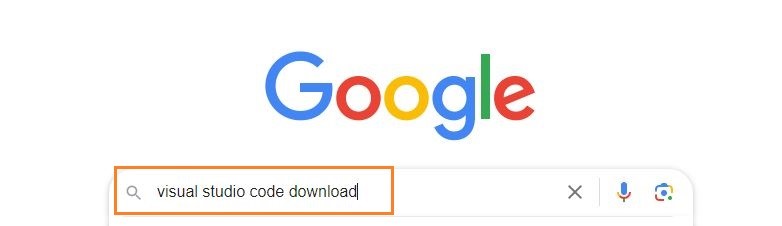
- Click on the below highlighted link for any OS.
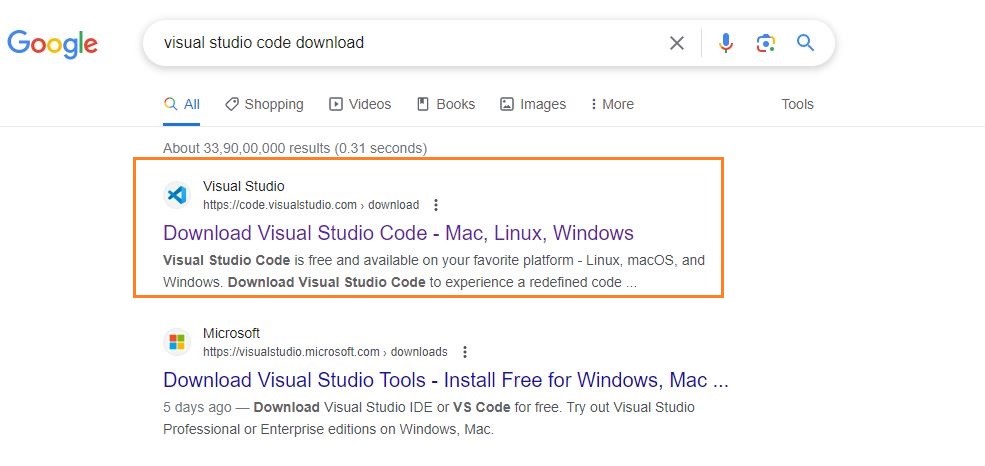
- Now, select the respective OS. In this case we are selecting Windows.

- The file will be downloaded onto your system. Open the file and then click on Install. After downloading the VS Code file, the official site will display a Thanks message for downloading the file.
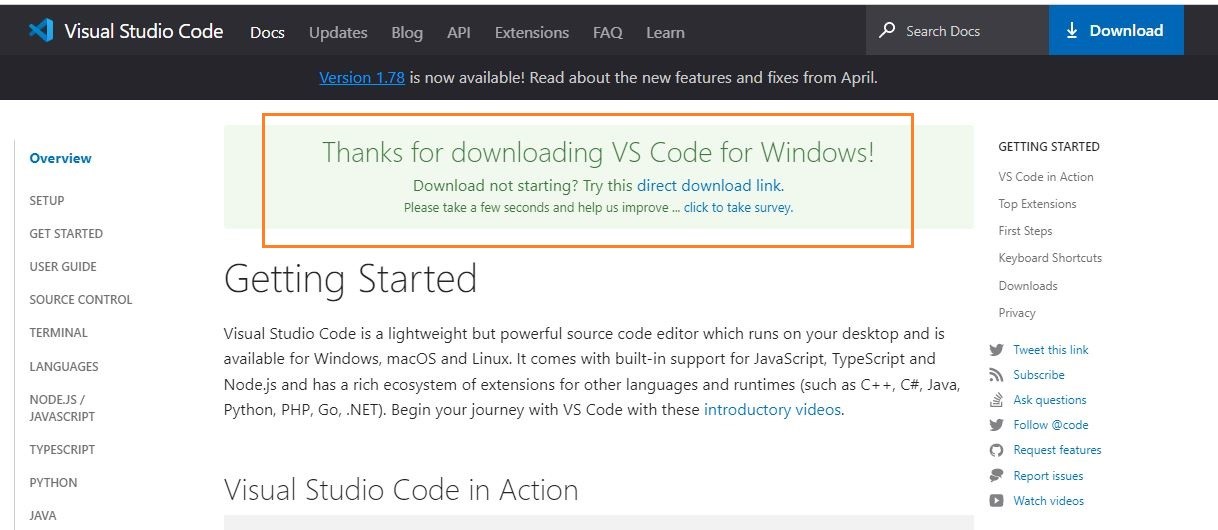
- Now accept the license agreement.
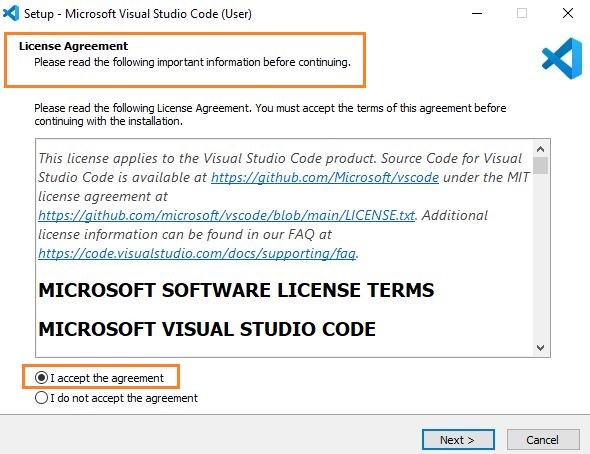
- Then it prompts for the file location, where you want to save the VS Code file. Browse the location and then click on Next.
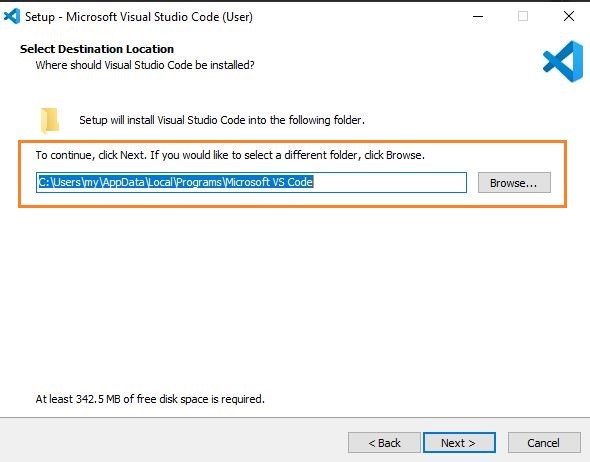
- Next, you see the prompt for the additional task which we want the VS Code to perform. At this step, choose the default settings and then click on next.
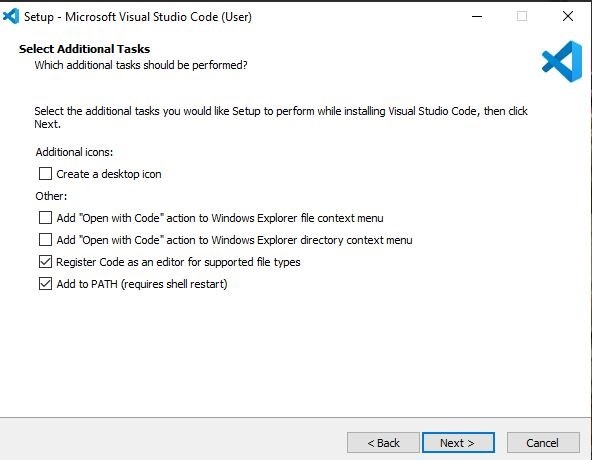
- The next prompt is how you want the VS Code on your startup. Change according to your convenience and click on Next.
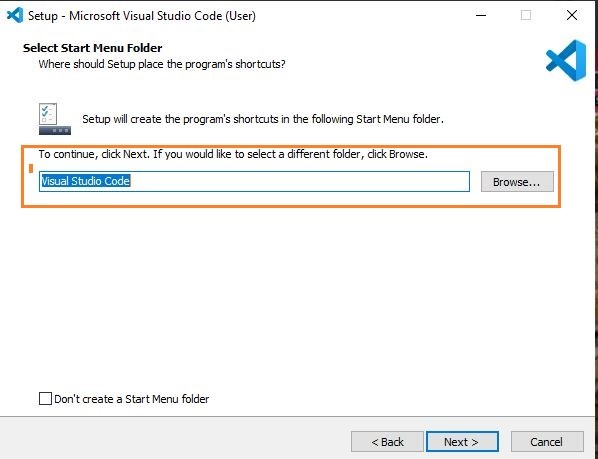
- The installation of VS Code will now begin.
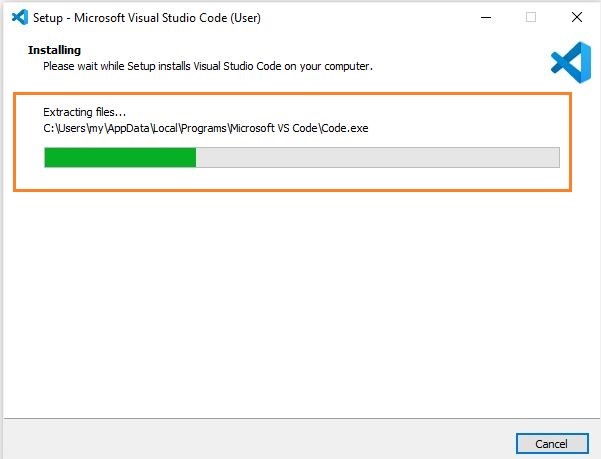
- At this step, we have completed installing VS Code, click on Finish.
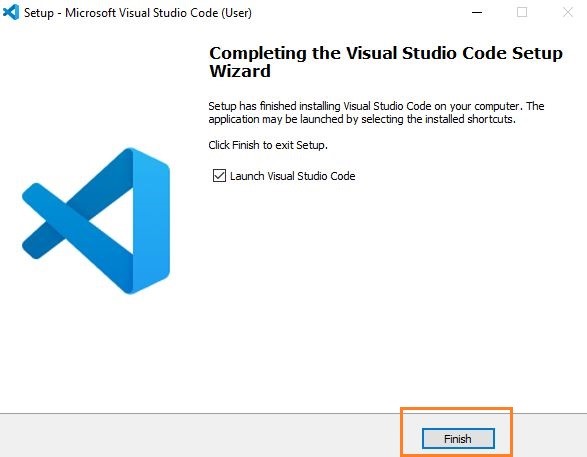
- Now that VS Code installation is successful, the page appears as below:
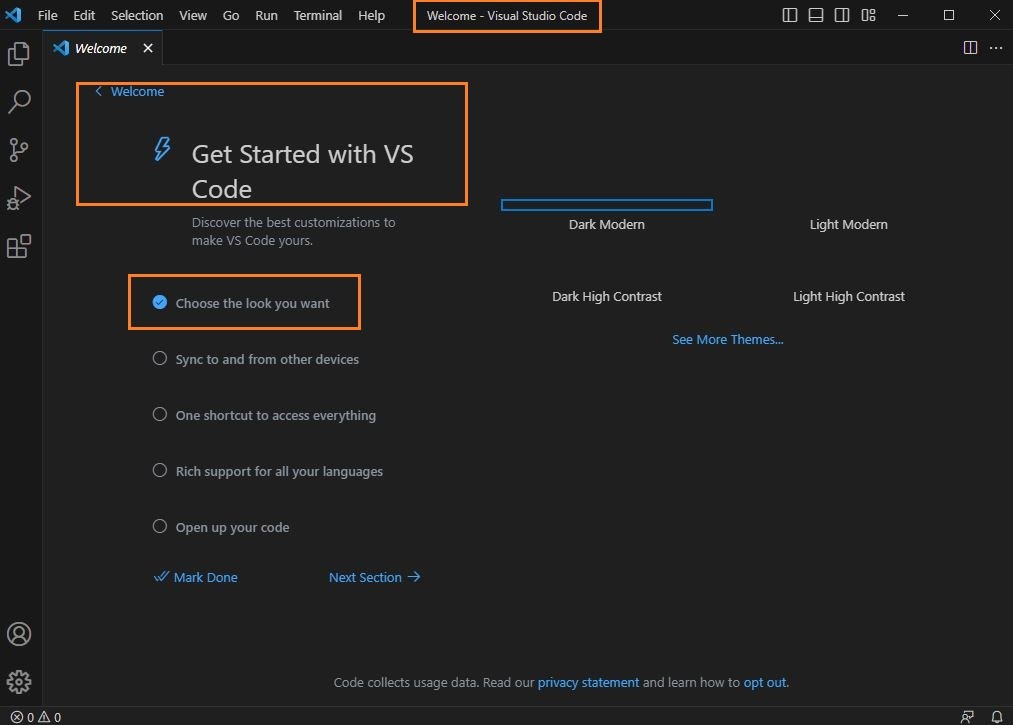
We can change the look as per our choice and continue working on it.
Note: Before using VS Code, we must install some extension packs so that we can make use of the org where we have the data. To do this, follow the below steps:
Installation Steps of Extension Packs
- Open VS Code.
- Click on Extensions. Type Salesforce in the Extension search box and then select Salesforce CLI Extension Pack.
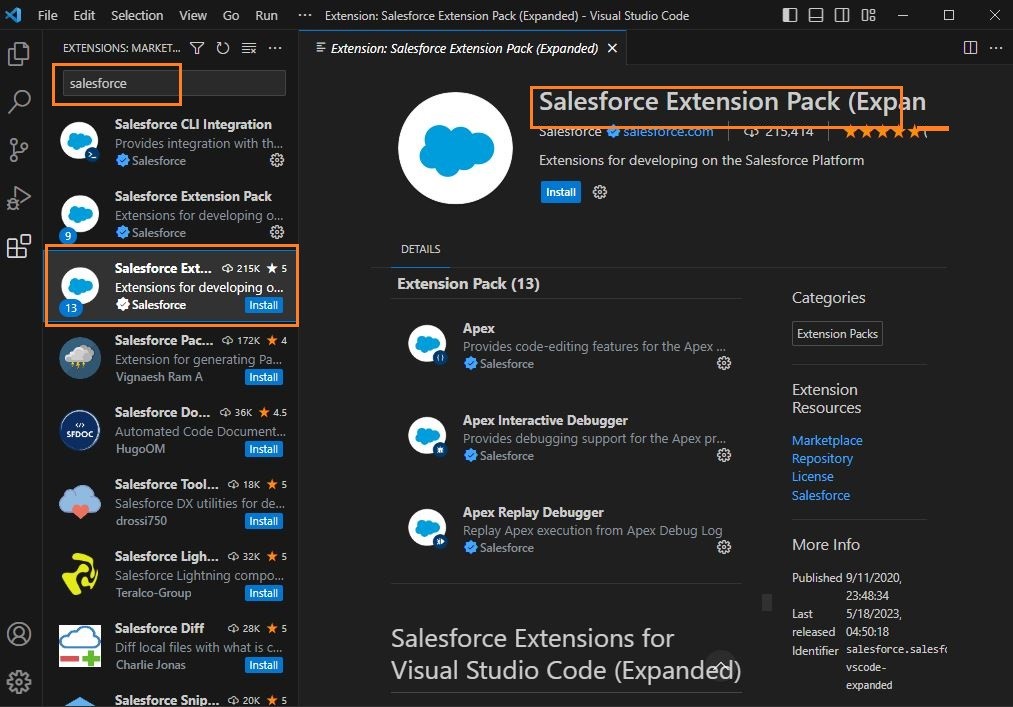
- Click on Install. Note that these packs help us connect the Salesforce Org with this VS Code.
- Similarly, install Salesforce Extension Pack, Salesforce CLI integration pack and Salesforce Extension Pack (Expanded).
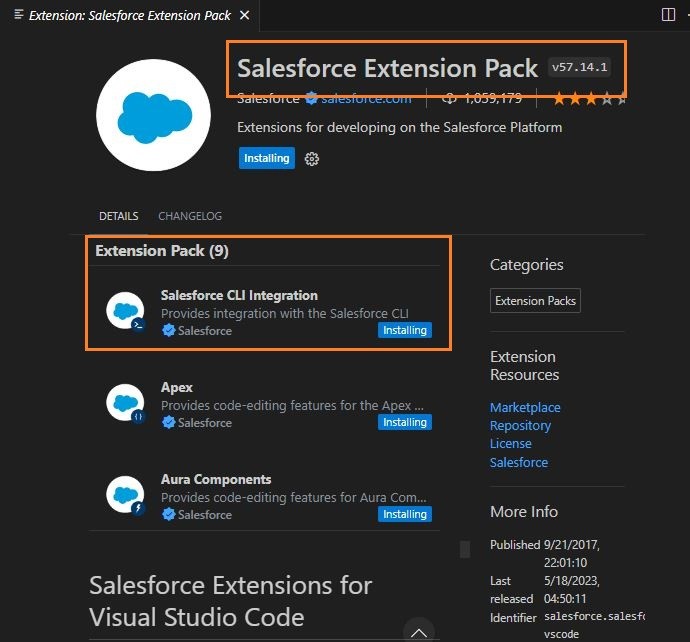
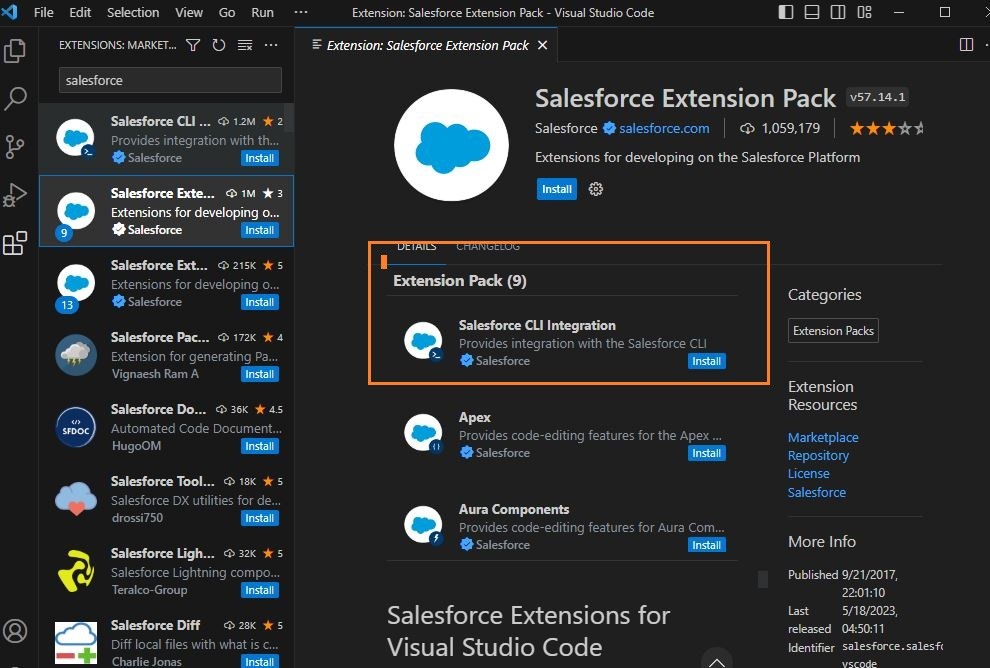
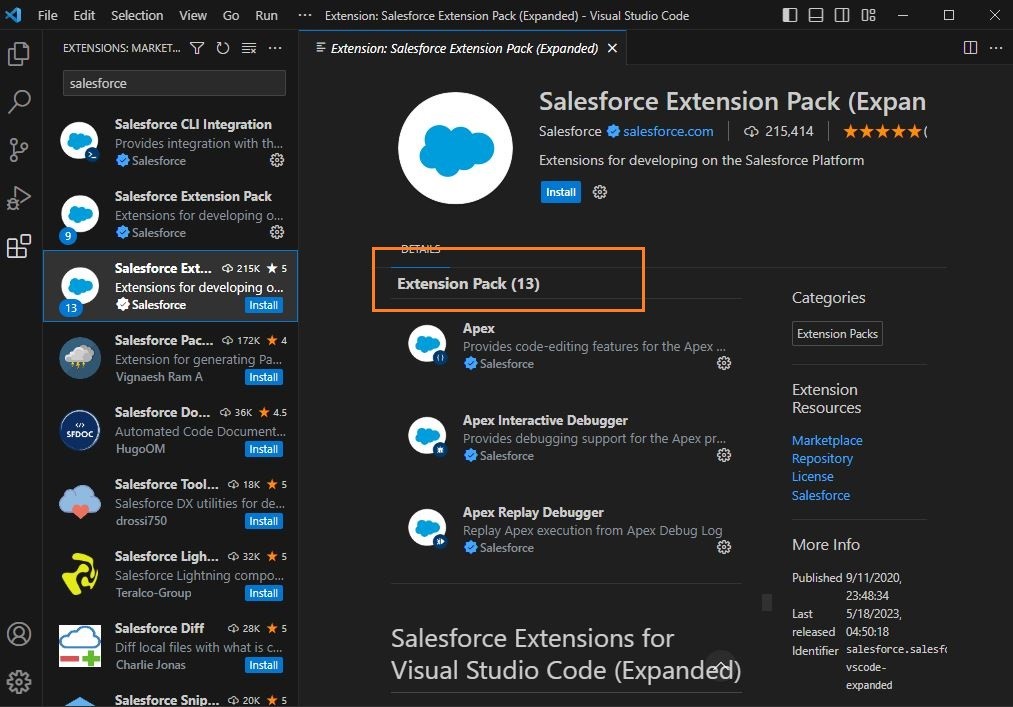
Note that we must install both 9 and 13 Extension packs. These may change with version.
This is how we must use VS Code for creating the Light Weight Components.
Explore more such technical articles at Cloudely Coaches.
Check our blog for latest industry insights.
About Cloudely Inc. Salesforce Training Programs
Cloudely is a fast-growing Salesforce partner with a track record of successful implementations since 2013. We have launched Salesforce Training to help candidates get certified in Salesforce. Cloudely Salesforce Training Solutions transform learners into competent Salesforce professionals. Our Umbrella of training solutions cater to the Salesforce career aspirations irrespective of their Salesforce expertise.
- Online Salesforce CPQ Training
- Online Salesforce Billing Training
- Online Salesforce Admin Training
- Online Salesforce Developer Training
- Online Salesforce Lightning Web Components (LWC) Training
- Online Salesforce Admin and Developer Training including Lightning (SFDC Training Program)
Students can also choose to enroll in dedicated programs for Salesforce Admin, Salesforce Developer, and Salesforce Lightning Web Components programs.
Please connect with our Admissions team at salesforce@cloudely.com to know the individual program details including fee and training start date. Know more about us www.cloudely.com. Connect with us on LinkedIn and Twitter.