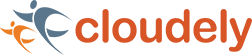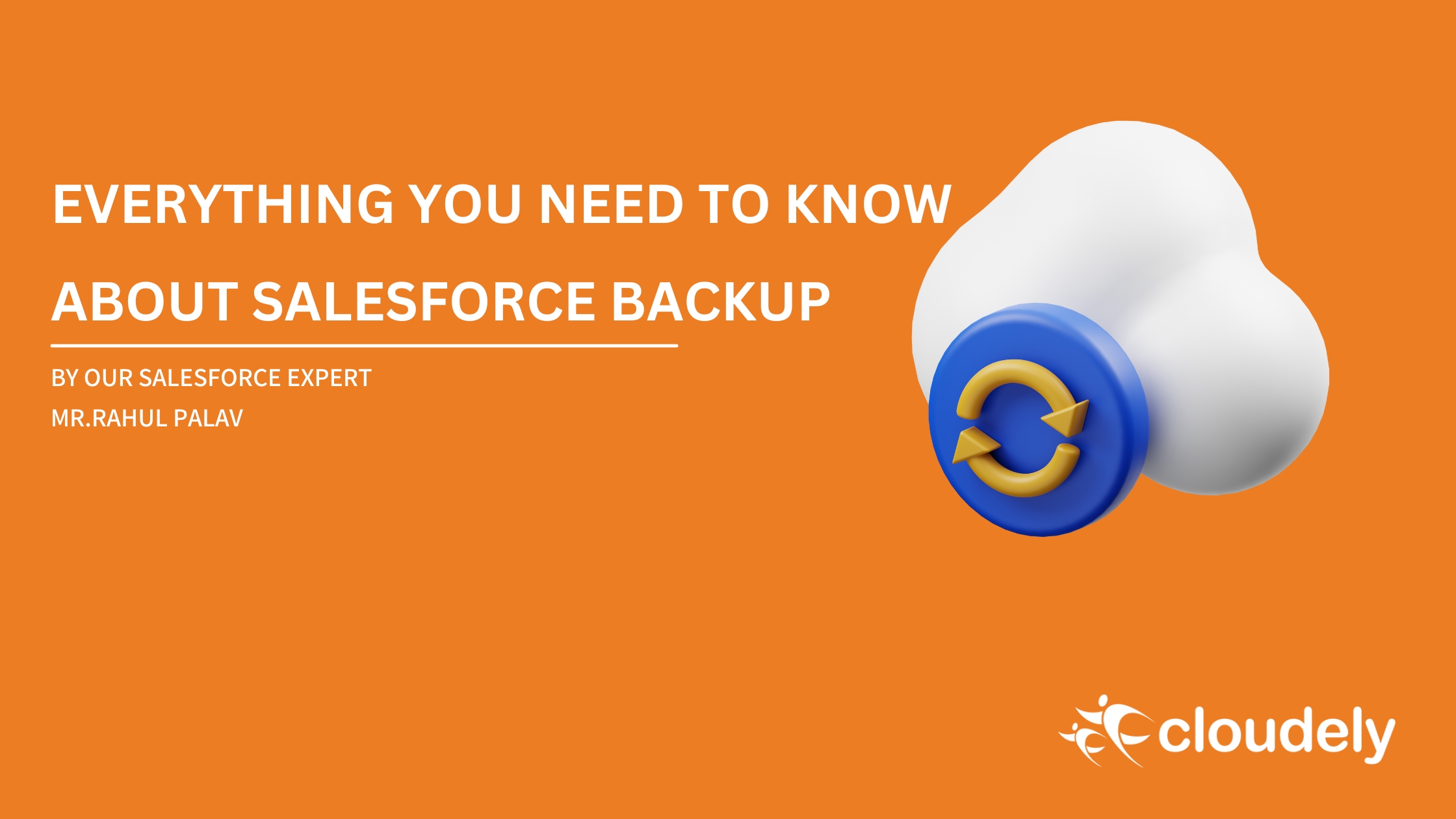Salesforce announced the general availability (GA) of Salesforce Backup on August 15. It is a native solution for backup and restoring the customer’s data.
What is Salesforce Backup?
Salesforce backup is a native backup and restore solution designed to safeguard customers’ valuable data. Built with ease of use in mind, Salesforce Backup automatically creates backup copies of business data, empowering any organization to restore data and recover from even the worst-case scenario., in just a few clicks. As an admin, you are no stranger to the countless hours spent on custom coding or navigating complex integrations. Salesforce Backup effectively eliminates those hassles.
What is the use of the Salesforce Backup tool?
- Backup policy configuration: Create and manage a backup policy for all types of orgs. For as many objects (custom and standard) as you need for data management, compliance, and security.
- Automatic daily backups: Automatically runs on a daily basis to take incremental backups.
- View activity logs: It provides details on backup and restore job status, failures, successes, and error messaging.
- Specify records to restore: It filters the records by date range, previews records to be restored, and restores data within the backed-up Salesforce org.
- CSV export: Export selected backup data.
- Security for backup data: It will Keep the backup data encrypted both in transit and at rest.
The Salesforce Backup app is a managed package that you can install in your Salesforce org.
Assign the necessary licenses and permissions to the users who will manage backup & restore activity in the app.
Each Salesforce Backup user needs:
- The Backup and Restore User Permission Set License
- The Backup Restore Permission Set
- Object permissions
Step 1: Assign- ‘Backup and Restore Permission Set’ License
The backup and Restore Permission Set License gives users the required access to do the backup activity.
- From Setup, Quick Find Box -> Users, and select Users.
- From Permission Set License Assignments, click Edit Assignments, and select Backup and Restore User Permission Set License.
- Save your work.
Step 2: Assign Backup and Restore Permissions
Now, assign users permission to access the Salesforce Backup application.
- Click on Setup, Quick Find Box, Users, and then select Users. Select users.
- From Permission Set Assignments, click Edit Assignments.
- Under Available Permission Sets, select Backup Restore Permission Set, and click Add.
- Save your work.
Step 3: Assign Object Permissions to Users
Users who manage the backup/ restore jobs also need object permission so make sure they have the correct access to data.
Setup, Quick Find Box, enter Permission Sets, and then select Permission Sets.
- Click Backup Restore.
- Click Object Settings.
- Click an object name, and then click Edit.
- Under the Object Permissions section, enable the permissions the user requires to back up and restore object data.
- Save your work.
- Repeat step 5 for all objects that the user manages in the Backup app.
Resources
- Salesforce Site: Salesforce Backup
- Trailhead Module: Learn the Basics of Salesforce Backup
Found this article informative? Share it.
Looking for expert answers to Salesforce questions? Send them to salesforce@cloudely.com. Our Salesforce experts will answer your queries. Get certified from our online Salesforce Training Programs.