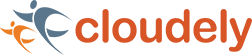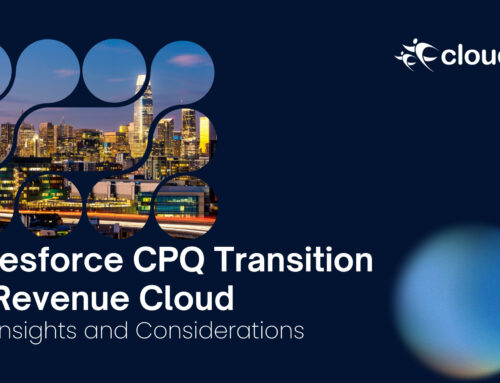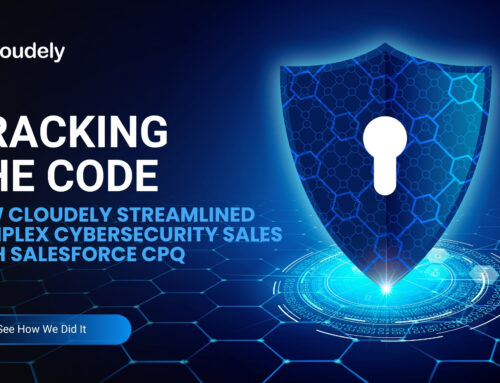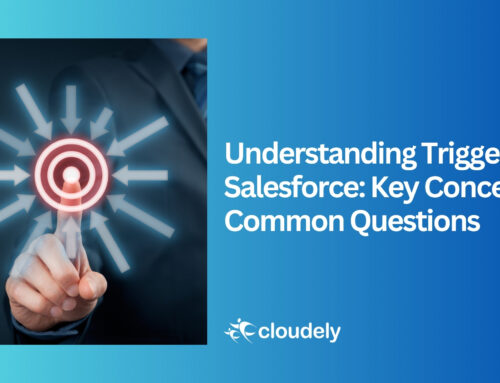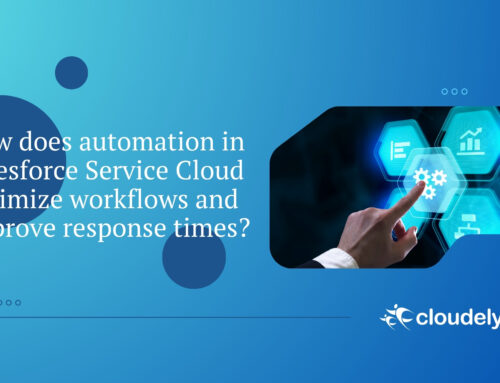Salesforce Code Builder is a web-based integrated development environment with all the powers, features, and flexibilities same as Visual Studio Code. Salesforce Code Builder comes with a pre-installed Salesforce package extension for VS Code and Salesforce CLI extension.
Table of Contents
What is a Salesforce Code Builder?
Salesforce Code Builder provides dynamic development experience by offering rapid building and deployment of applications in the age of work from anywhere to all its users regardless of the expertise level they have.
Salesforce Code Builder is a ready-to-use managed package that makes it easy for admin and developers to work in the cloud, bothering less about setups and their system specifications and also, without having to make an effort to download software and extensions.
Through Salesforce Code Builder, one can access all the Salesforce languages and frameworks such as Apex, SOQL, Visualforce, AURA, and Lightning Web Component and can make use of developer tools like debuggers for Apex, linting, etc.
How is Salesforce Code Builder Different from VS Code?
Visual Studio Code is a desktop version IDE (integrated development environment) whereas Salesforce Code Builder is a web-based IDE
Salesforce Code Builder unleashes the power of Salesforce extension for VS Code and offers the same rich features as VS Code.
Salesforce Code Builder is installed as a managed package, and it comes with all the required Salesforce extension pack and Salesforce CLI extension. No installation is required on the local machine.
Unlike VS Code, Salesforce Code Builder cannot provide access to the Microsoft marketplace. To add such extensions, you can visit the open VSX marketplace and choose to add from the available extensions.
Salesforce Code Builder keeps your work up to date and requires no explicit action to save it.
How to set up a Salesforce Code builder in your org?
To use Salesforce Code Builder, you must have any of the following editions: Enterprise Edition, Unlimited Edition, Performance Edition, and Professional Edition.
To enable and install Code Builder in a supported Salesforce edition, follow these steps:
Access Code Builder Preferences:
Navigate to Setup in your Salesforce instance.
In the Quick Find box, enter “Code Builder” and select it from the results.
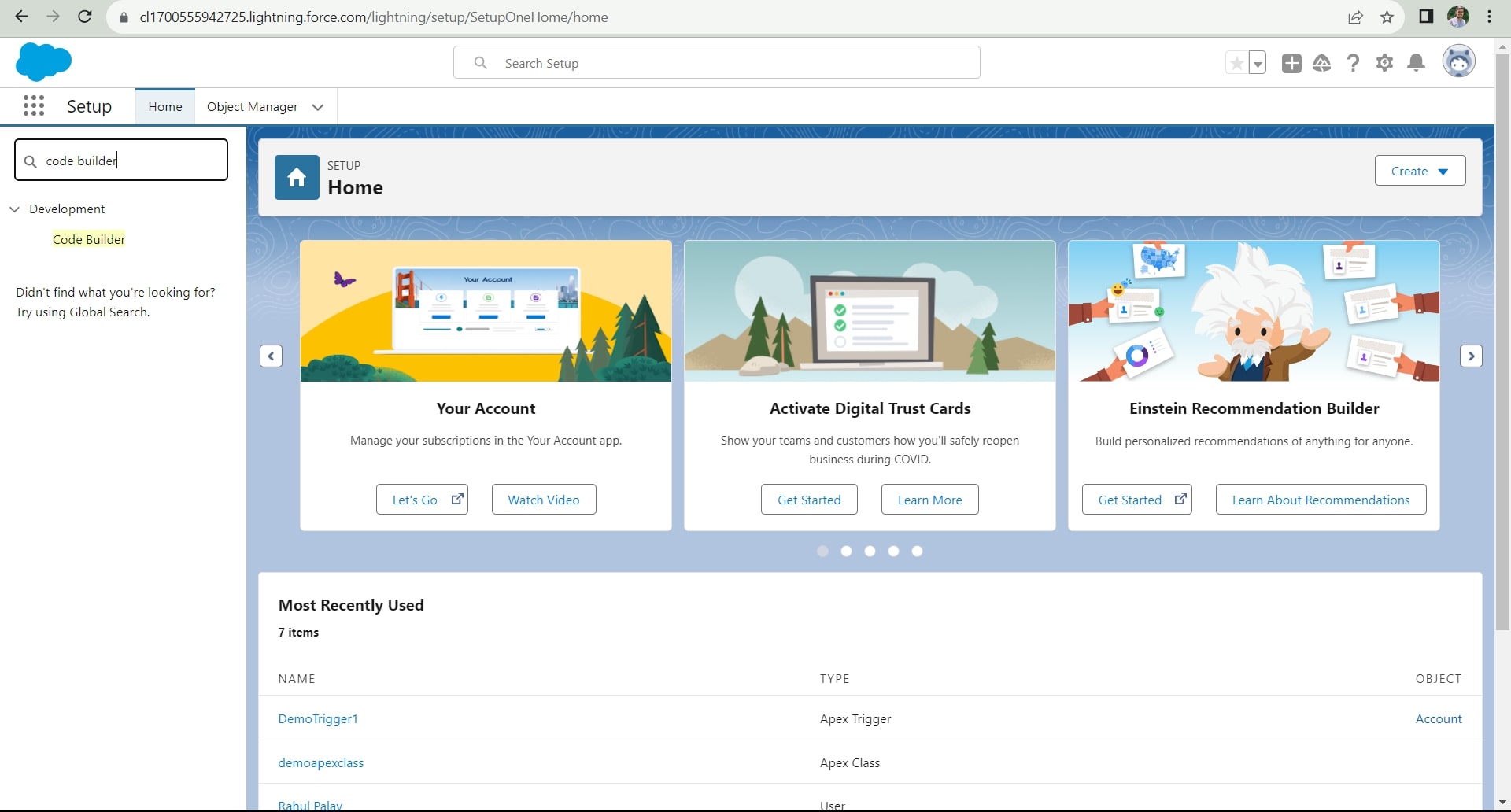
Enable Code Builder:
Enable Code Builder by checking the appropriate checkbox.
Review and accept the license agreement displayed on the page. This agreement grants permission to install the Code Builder managed package. Remember that you can disable this preference at any time.
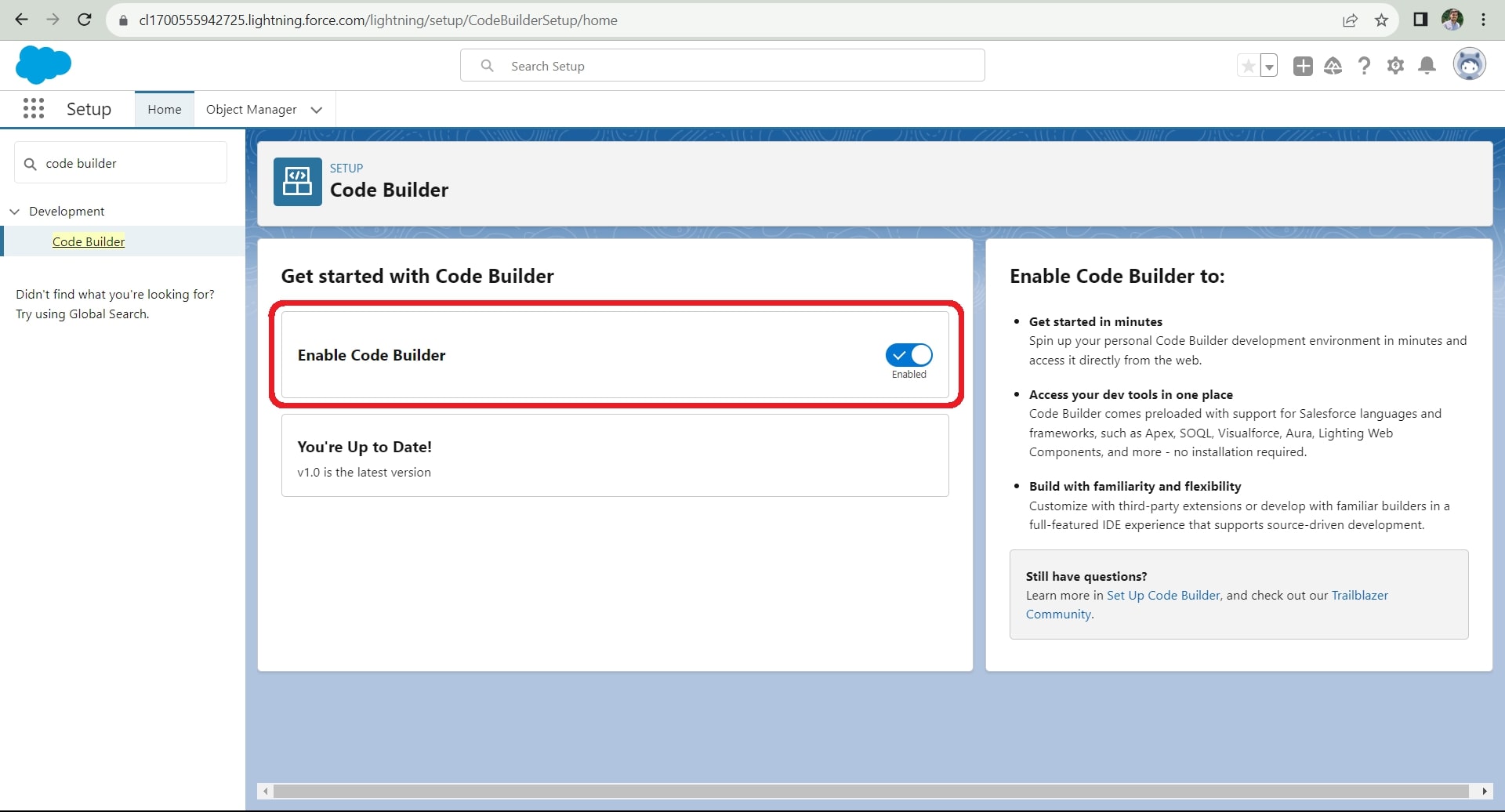
Install Code Builder Package:
Click on “Install Package”.
Follow the instructions provided by the installer to install the latest version of the Code Builder managed package.
During installation, choose “Install for Admin” (or “Install for all users” if you want to provide access to all users), and then click Install.
Approve Third-Party Access:
Once the installation begins, third-party access will be required, click “Continue” to provide access and to proceed with the installation.
Access Code Builder Dashboard:
Navigate to App Launcher, search “Code Builder” to find the application, and click to open it.
Confirm Salesforce Code Builder installation
To verify the installation of Code Builder in your Salesforce instance, follow these steps:
Navigate to Installed Packages:
Go to the Setup menu in Salesforce.
In the Quick Find box, enter “Installed Packages” and select it from the results.
Confirm Code Builder Installation:
Look for an entry related to Code Builder in the list of installed packages. The entry will resemble the following example:
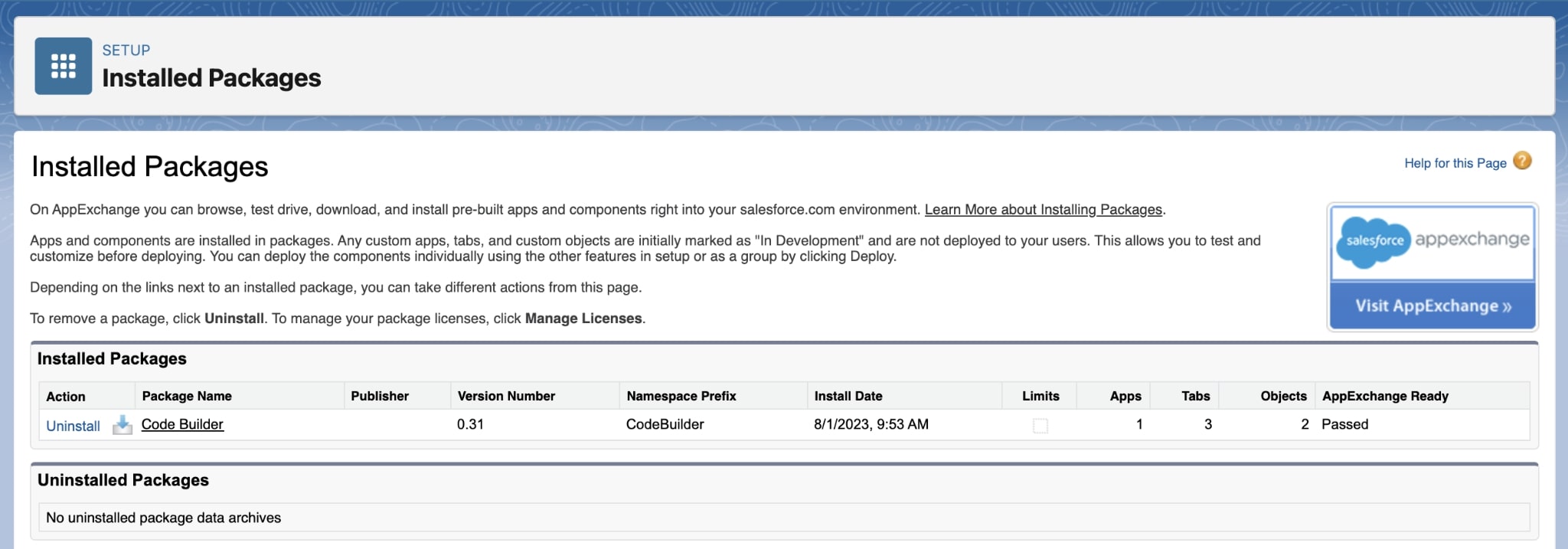
Handling Installation Delays:
If you are prompted with a message informing you that the installation is taking more time and once completed you will be automatically redirected to the Installed Packages page, Click “Done”.
Assign Permission set group
The Salesforce Code Builder manage package comes with a permission set group and as an admin, you need to assign it to the users to provide them access to Code Builder.
Steps followed to assign permission set groups:
- Navigate to Installed Packages:
- Go to the Setup menu in Salesforce.
- In the Quick Find box, enter “Permission Set Groups” and select it from the results.
- Click CodeBuilderGroup.
- Click Manage Assignments.
- Click Add Assignments.
- Select the names of the users to assign the permission set group by checking the checkbox, and click Next.
- Click Assign.
- Allowed users can now access the Code Builder application from the app launcher.
Salesforce Code Builder Environment
Create your Code Builder Environment:
From the Home Page, click the App Launcher icon and search ‘Code Builder’ then launch the Code Builder application.
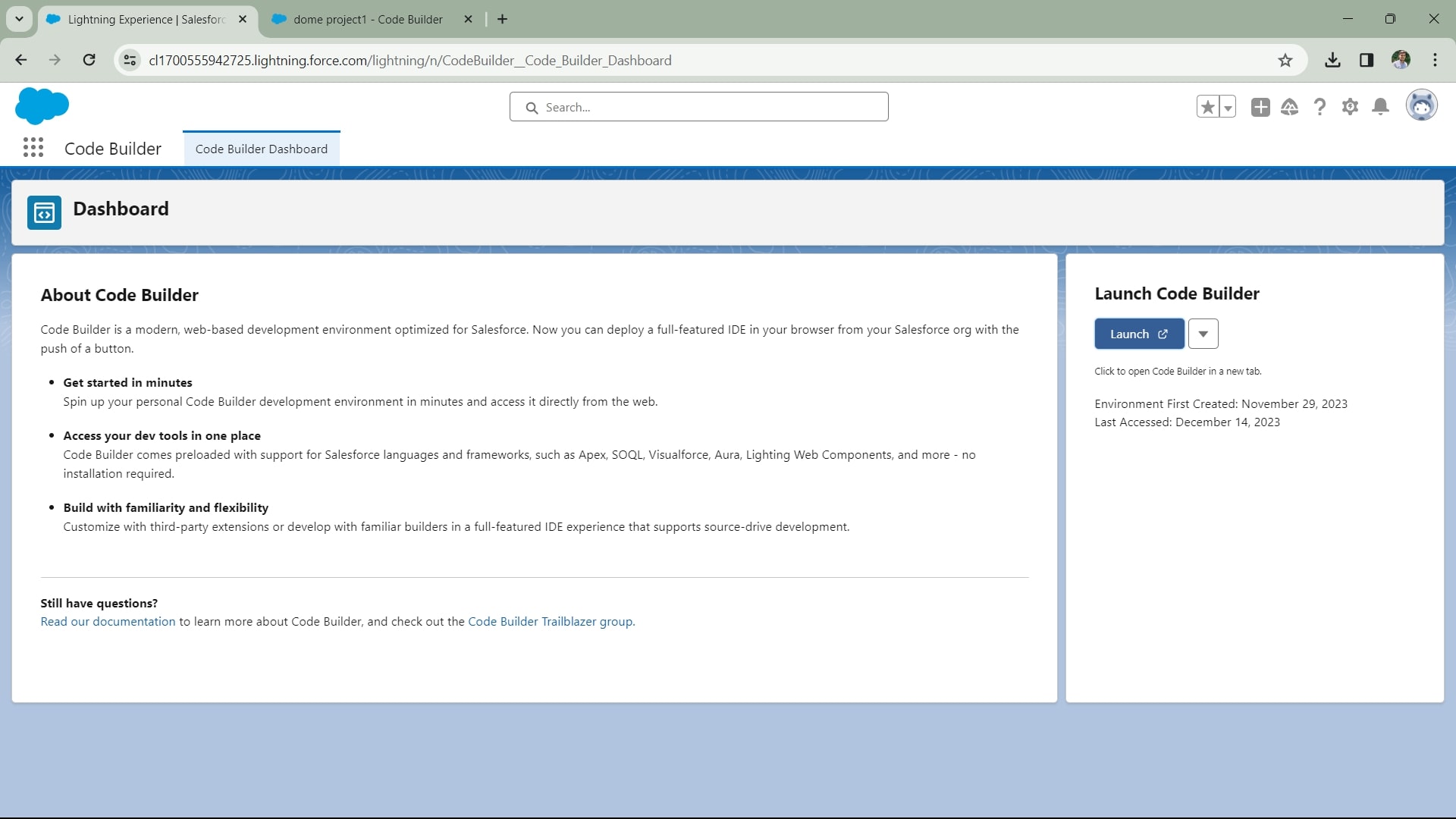
To create your Code Builder environment, click “Launch” from the Code Builder Dashboard to launch your Code Builder environment. A new environment is created for you the first time you click the “Launch” button from the Code Builder Dashboard.
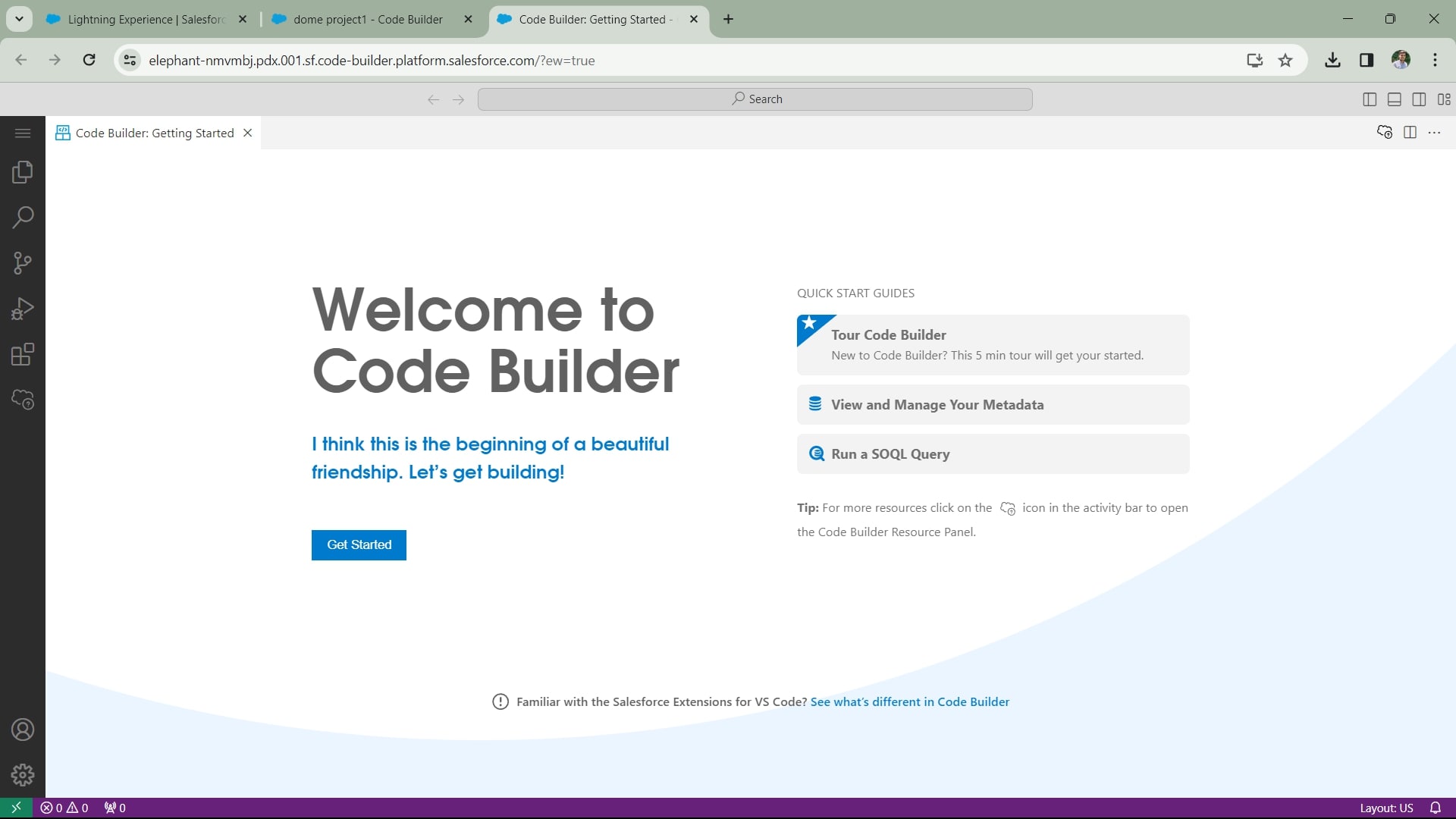
Salesforce has also created an empty Salesforce DX project to help you get started. Creating a new environment may take a few minutes to load. So, wait until you see “Welcome to Salesforce Code Builder”.
Connect to a Salesforce Org
To establish an initial connection with your Salesforce org when launching Code Builder for the first time, follow these distinct steps:
Initiate Connection:
Within your Code Builder environment, locate and click on the “Connect an Org” option to begin the connection process.
Enter Org Details:
Input the login URL or select the specific Salesforce org you intend to access.
Provide an easily identifiable alias for the org, such as “dev_pro_sandbox” or “my_playground.”
Generate and Enter Code:
A code will be presented in a text box; proceed by clicking the “Connect” button.
Log in using the relevant Salesforce username and password when prompted.
Confirm the connection by clicking “Allow.”
Completion and Verification:
Click “Continue” to finalize the connection process.
Once connected, the org’s name will be prominently displayed in the status bar at the bottom of the Code Builder tab.
Org Switching:
To switch to a different org, click on the name of the current org.
Utilize the Command Palette that appears to execute “SFDX: Authorize an Org” once again.
To create a new project in Code Builder
- Open Command Palette using Ctrl+Shift+P and enter SFDX: Create Project, press Enter.
- Select Standard.
- Enter the name of the Project.
- Select the path to store your project.
‘/home/codebuilder/’ is the preferred path to store the project by default.
- Click OK.
Whoa ho! Your new project is ready.
Use Cases for Code Builder
Use case 1: Use SOQL builder to generate and run a SOQL query.
SOQL Builder empowers its users by providing an easy-to-understand user interface to write and run SOQL queries on a web-based IDE.
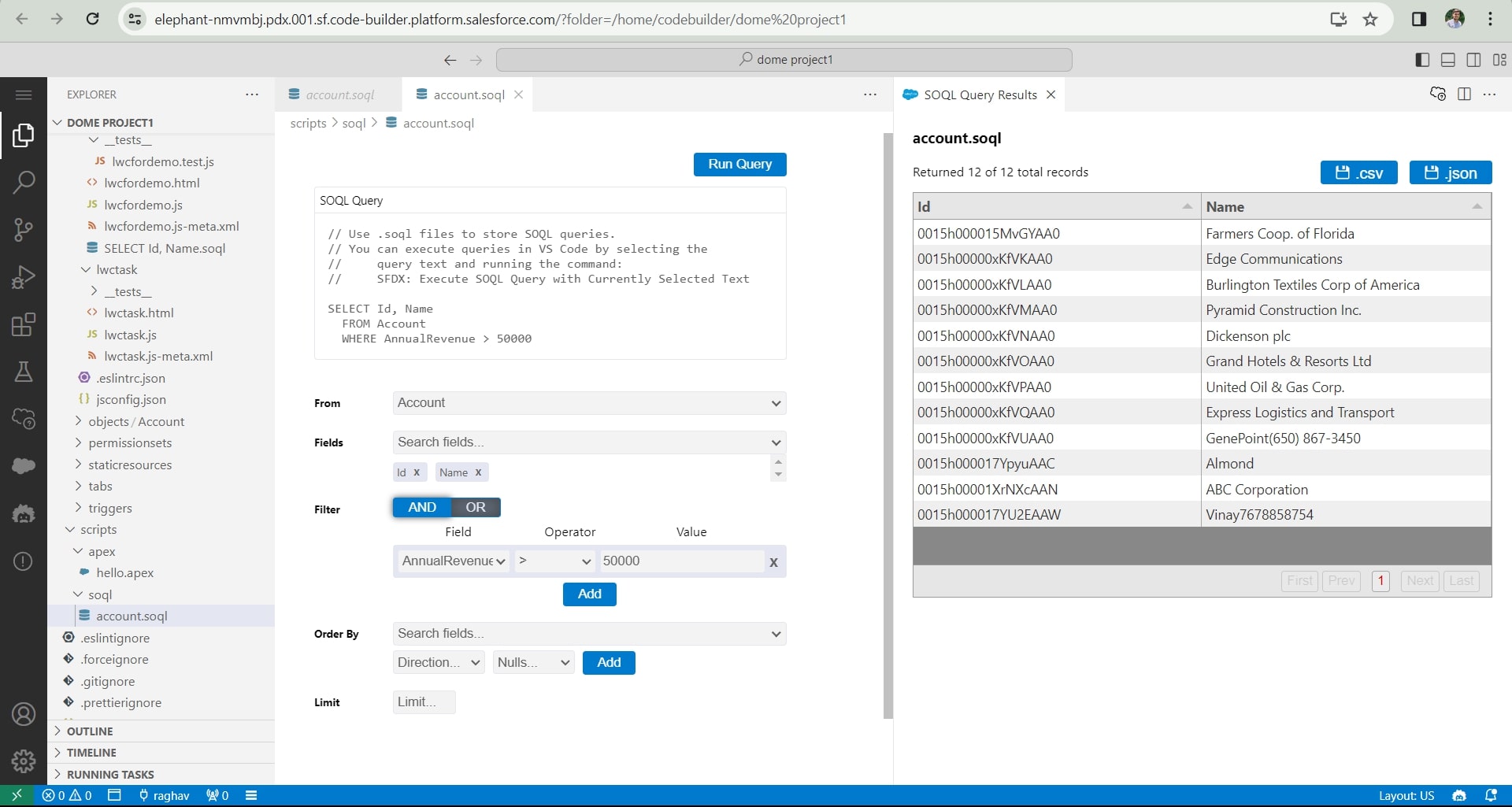
Use case 2: Create an LWC, deploy it, and add the component to a home page.
You can now write, debug, and deploy lightning web components using your browser.
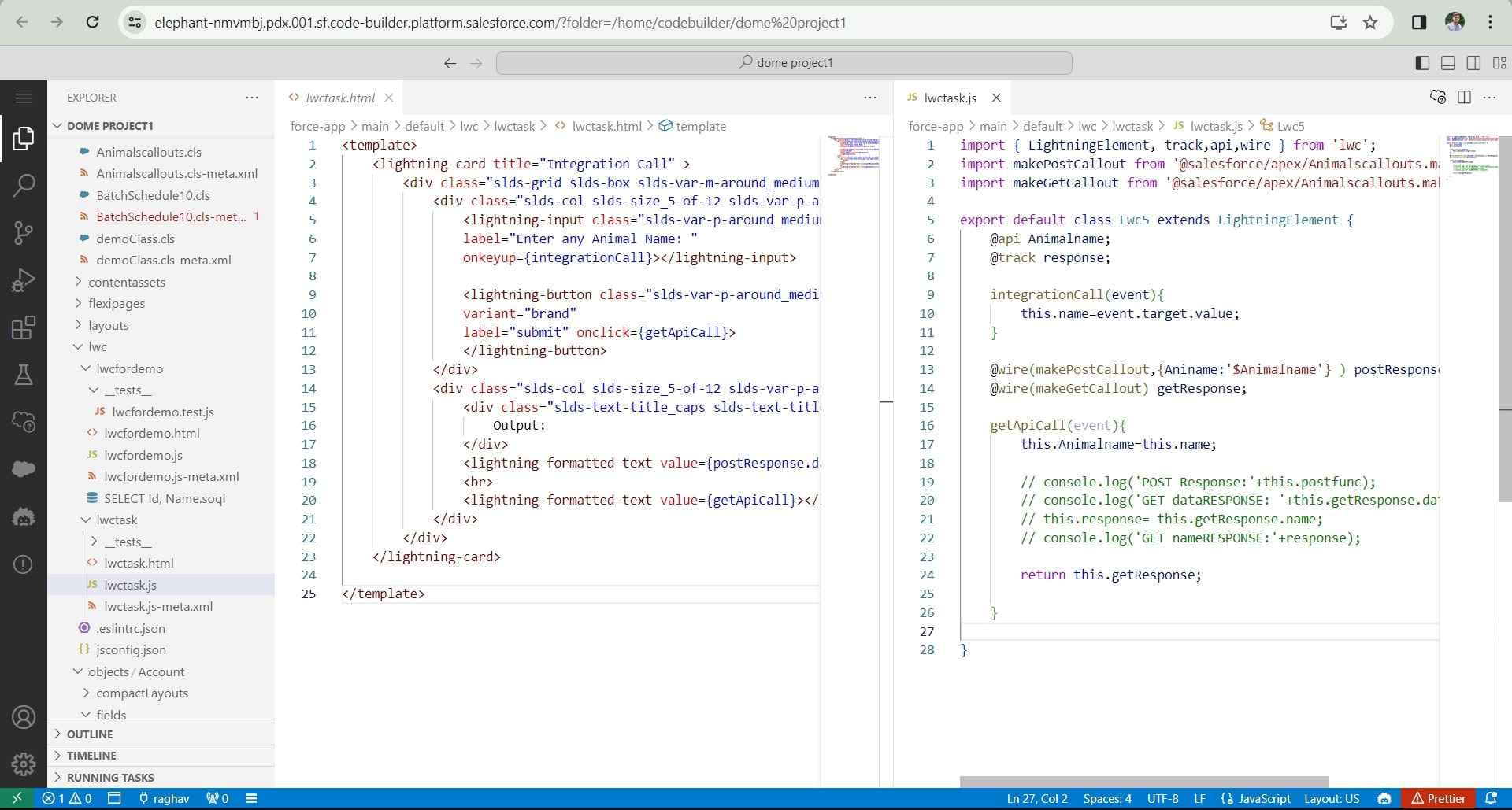
Use case 3: Create an apex class and run it using an anonymous apex command.
Developers can now choose between desktop version VS Code and web-based Code Builder to build apex classes and apex triggers.
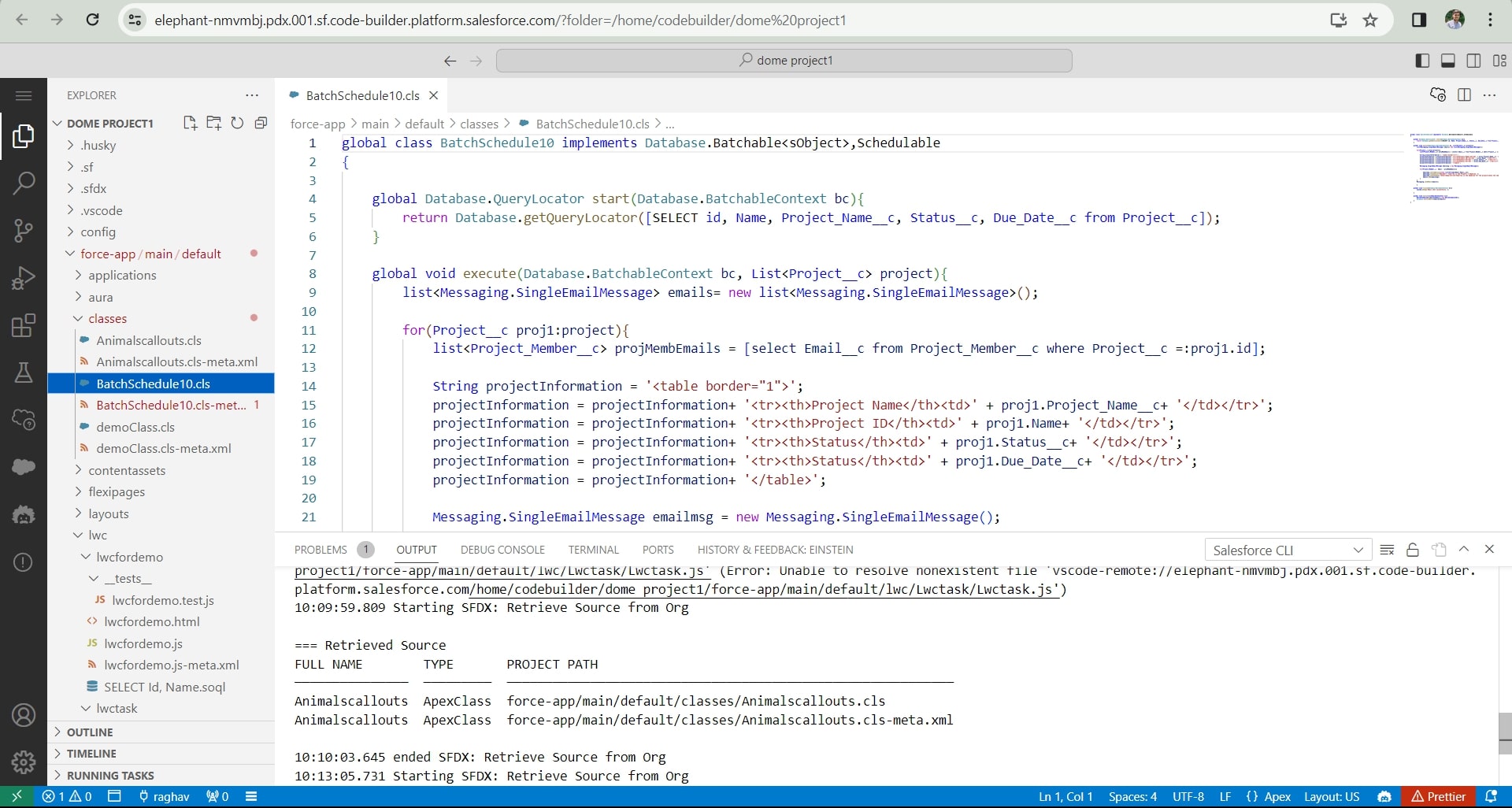
Use Case 4: Retrieve, and deploy a custom field using metadata through Org Browser.
Org browser makes it easy to retrieve any metadata types, make any changes with it, and deploy the metadata XML file to Salesforce Org to see the changes.
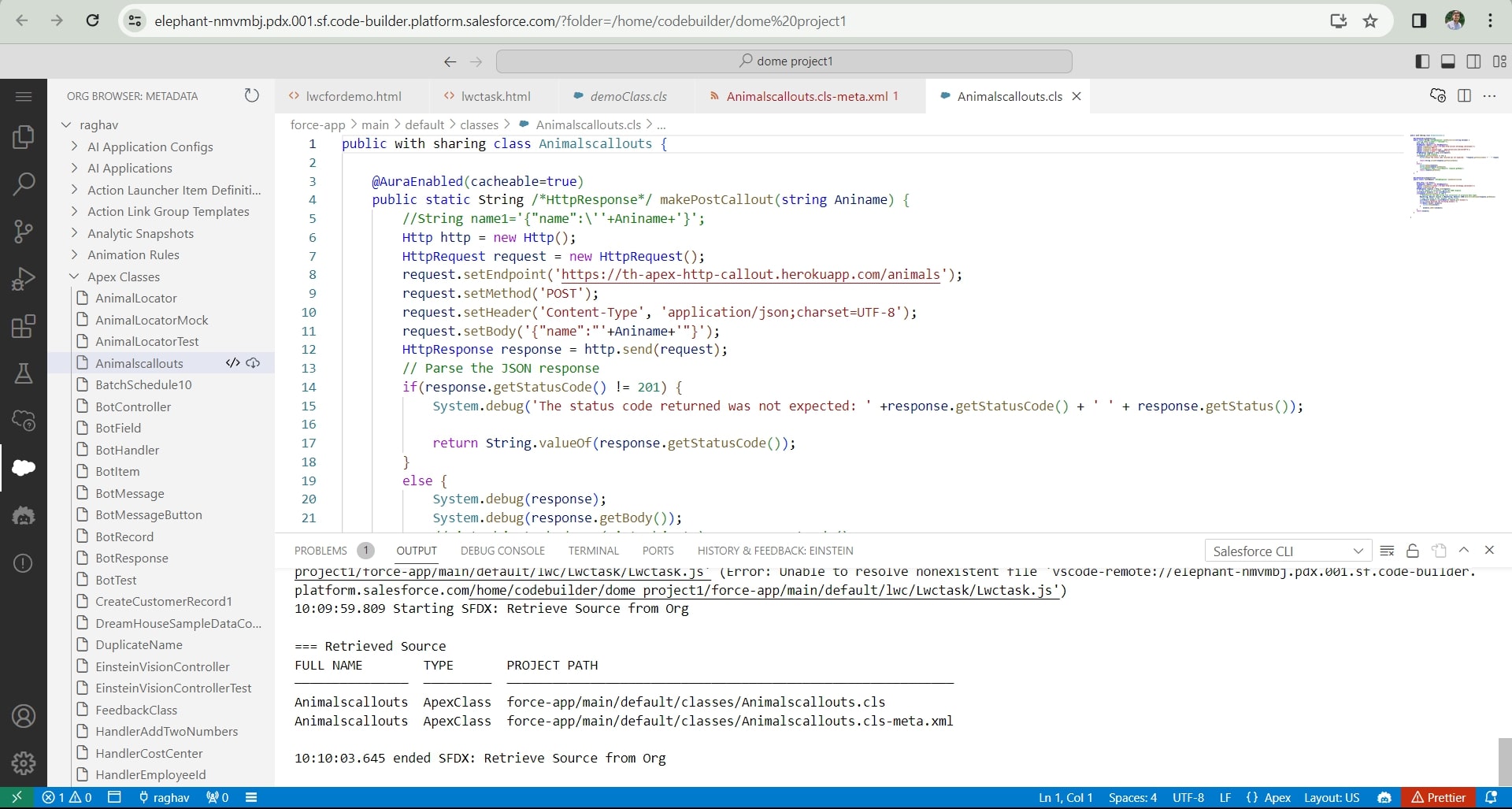
Remove Code Builder
Once you start using Salesforce Code Builder it is most likely that you will get used to its quick, flexible, and dynamic features. If in any case, you don’t want to continue to build more on Code Builder, you can remove it from your org following some steps. Note that uninstalling Code Builder also removes all associated data including, but not limited to, projects and activity history.
To prepare for the uninstallation of the Code Builder package, follow these distinctive steps to remove permission set assignments and disable the Code Builder preference:
Remove Permission Set Assignments:
Start by eliminating Code Builder permission set group assignments from all Code Builder users.
Locate and remove the CodeBuilderGroup assignment for each user.
Delete Code Builder Permission Sets:
Open “Permission Sets” using the Quick Find box, then select Permission Sets.
Delete the Code Builder Package permission set.
Uninstall Code Builder Package:
Before uninstallation, ensure that you have removed permission set assignments and deleted the associated permission sets.
Navigate to Setup, enter “Installed Packages” in the Quick Find box, then select Installed Packages.
Click Uninstall, and scroll to the bottom of the page to choose whether to save and export a copy of the package’s data.
Select, ‘Yes, I want to uninstall this package and permanently delete all associated components.’ to uninstall and to complete the removal of the Code Builder package along with its data and objects.
Disable Code Builder Preference:
When Code Builder was initially installed, a Salesforce admin enabled Code Builder.
To prevent the installation or use of Code Builder, disable the Code Builder preference.
Navigate to the relevant settings and disable the preference to ensure Code Builder is inactive.
Conclusion
In conclusion, Salesforce Code Builder emerges as a pivotal tool that revolutionizes the development landscape within the Salesforce ecosystem. With its user-friendly interface, seamless integration with the Salesforce platform, and robust set of features, Code Builder empowers developers to streamline their workflow and expedite the development process.
As organizations increasingly prioritize agility and innovation, Salesforce Code Builder stands out as a catalyst for accelerating development cycles and bringing ideas to market faster. Its support for industry best practices, version control, and collaborative features positions it as a comprehensive solution for teams striving to deliver high-quality applications in the ever-evolving digital landscape. In essence, Salesforce Code Builder not only simplifies the development process but also aligns with the broader objectives of organizations seeking to leverage the full potential of the Salesforce platform.
Contact us for Salesforce Implementation
At Cloudely, we hold more than a decade of experience in Salesforce implementation. Connect with us for your Salesforce requirements and maximize your returns on investment. Email us at salesforce@cloudely.com to receive Salesforce consultation from our experts.